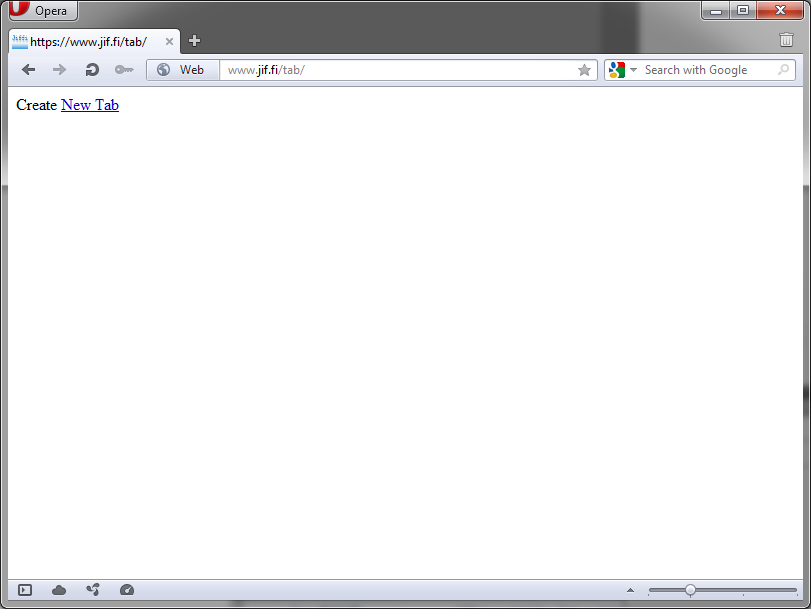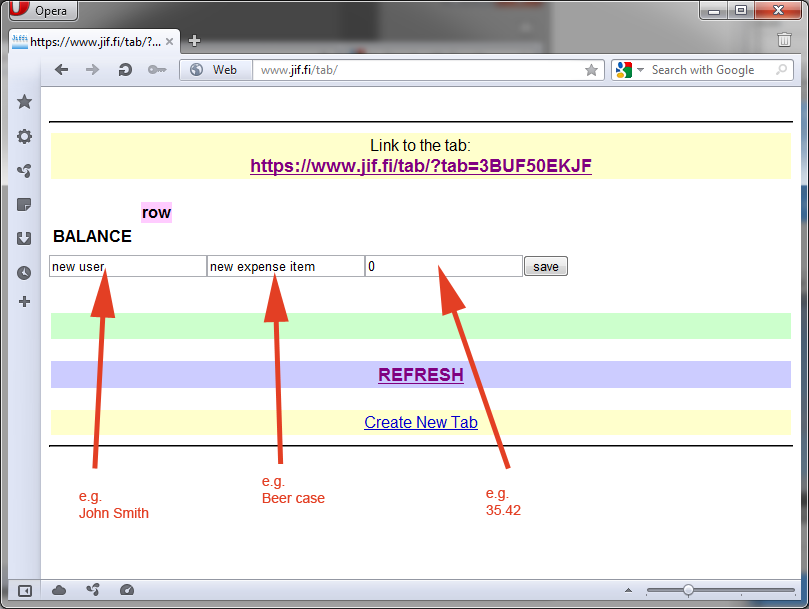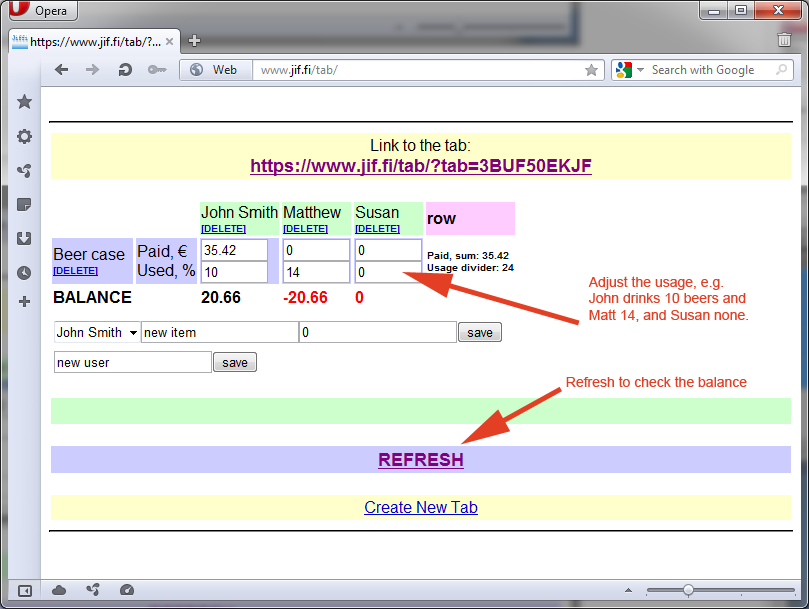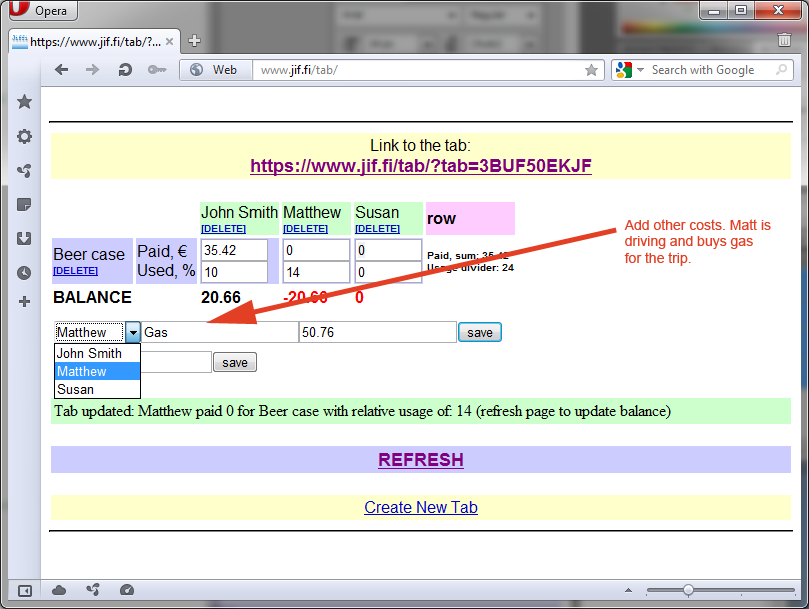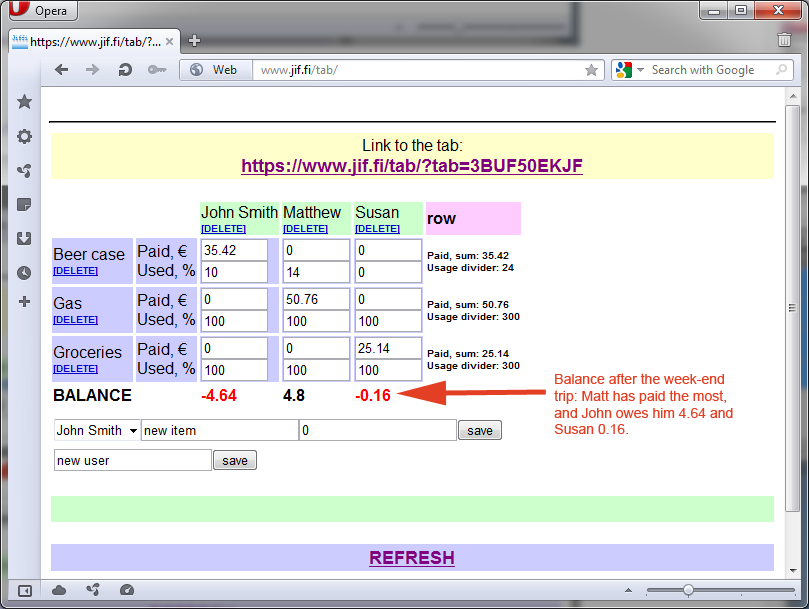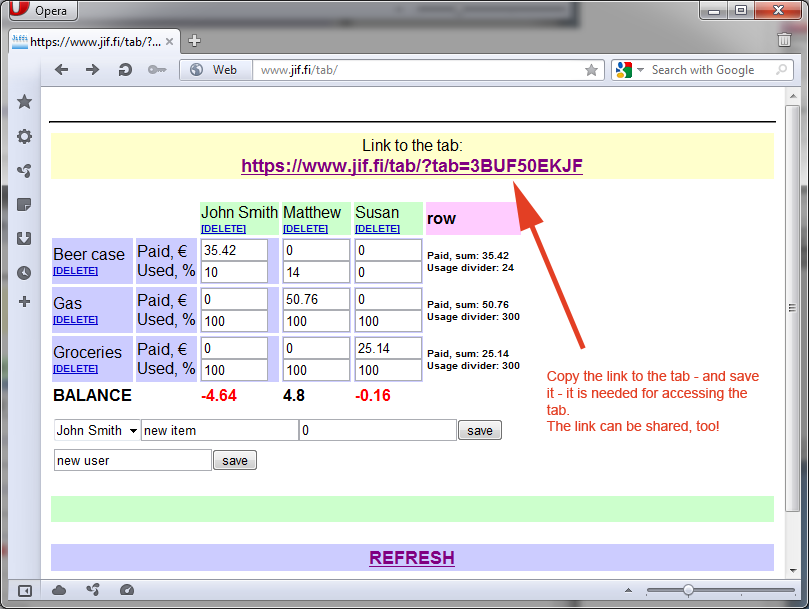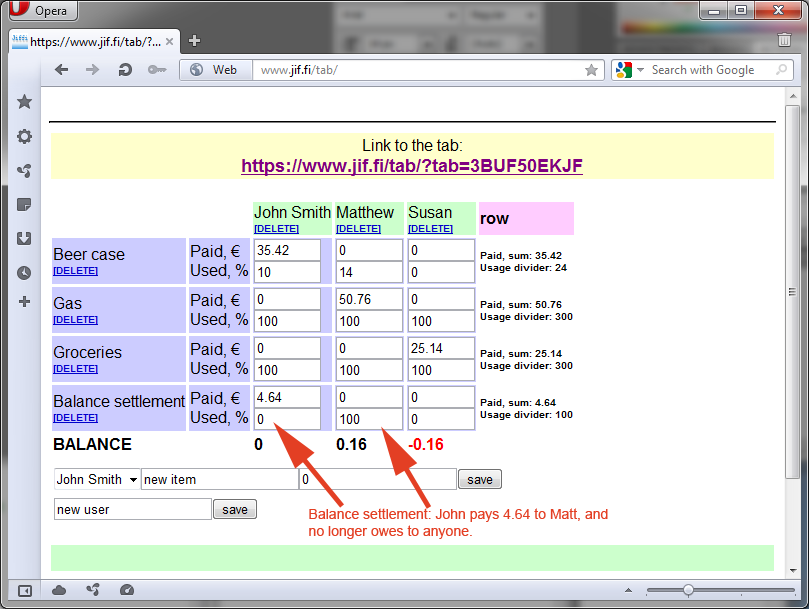Introduction to the Tabs
Step 1 Create new tab.
Create new tab by opening the tabs. You will see a simple link 'create new tab'. Click that.
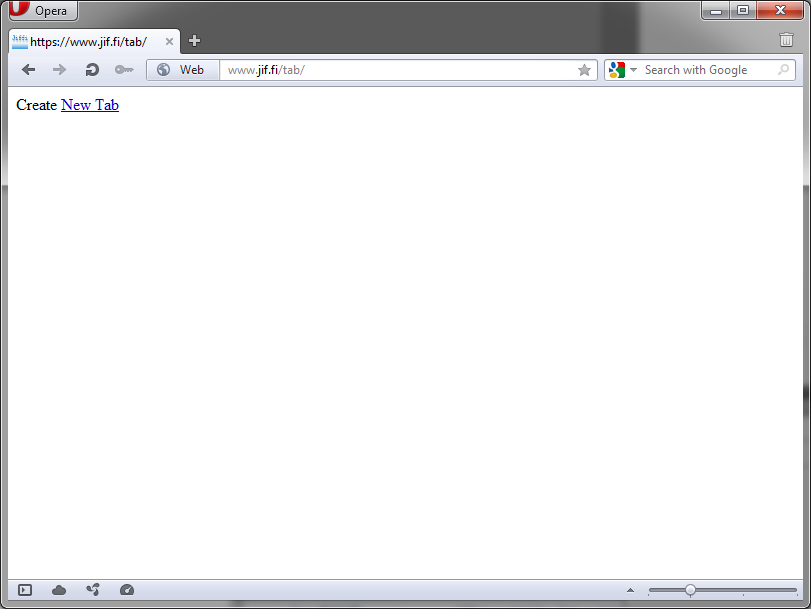
Step 2 Create the first user and the first cost item at the same time.
Create first entry to the tabs. In this example John buys a beer case for the gang for 35.42.
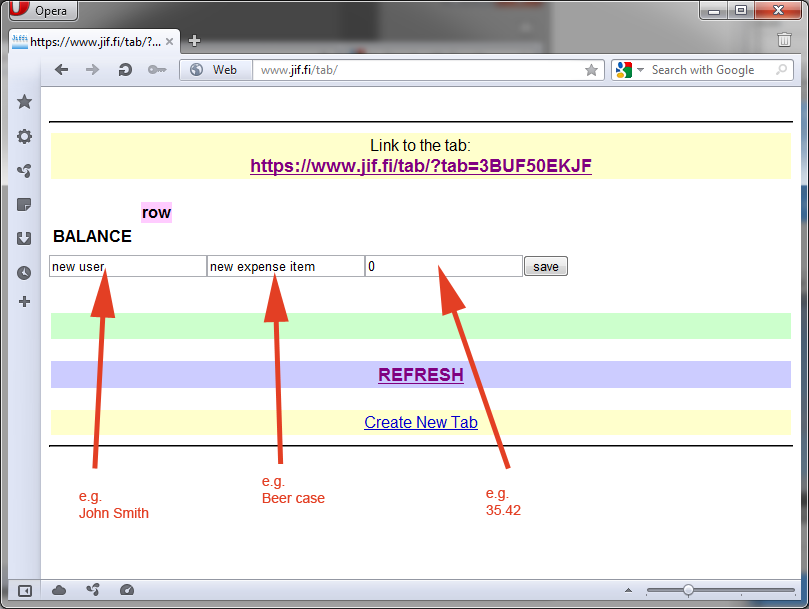
Step 3 Add others.
Add other people to the tab.

Step 4 Adjust costs.
The line below the cost item tells the relative share each person receives of the cost. In the example below John drinks 10 beers, Matt 14 and Susan none. Press REFRESH to check the balance.
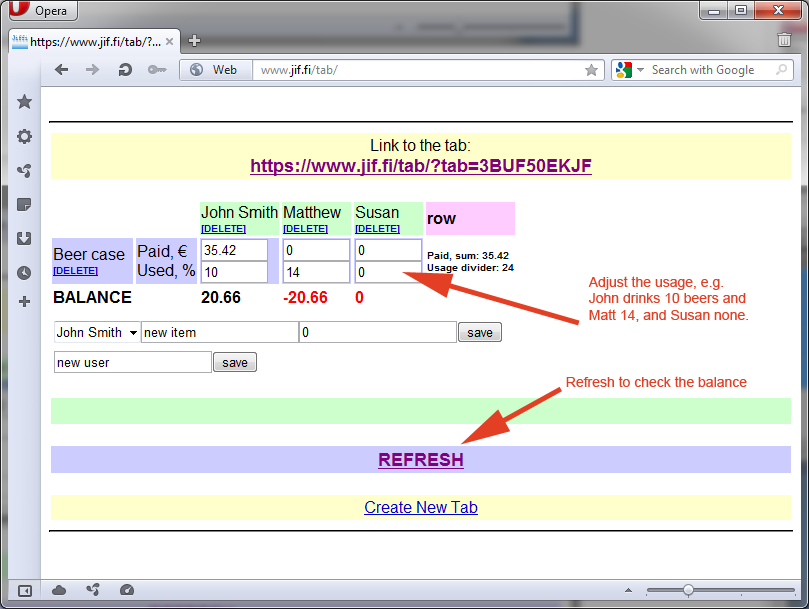
Step 5 Add more cost items.
For example Matt drives and buys the gasoline for the week-end trip. Susan takes care of the groceries. Repeat this for each cost item. Adjust the cost distribution (step 4) for each line.
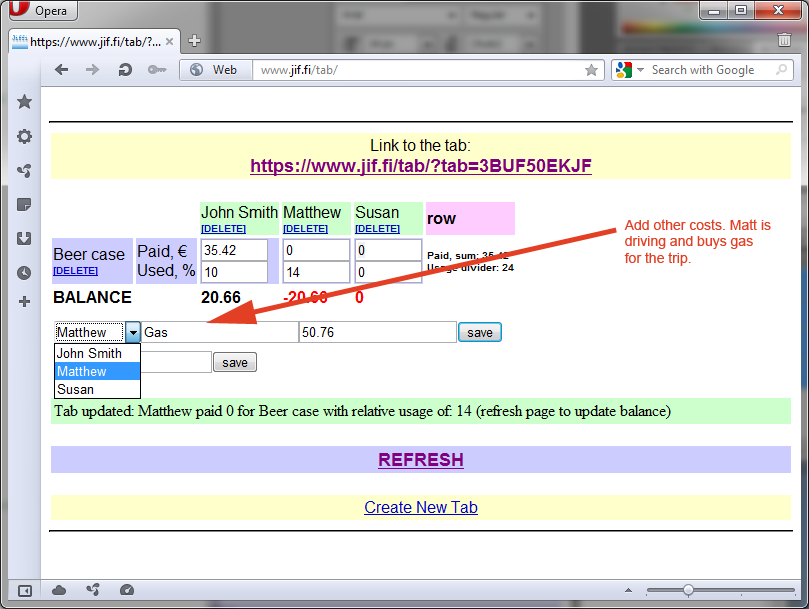
Step 6 See the final balance.
Click REFRESH to see the balance. Those whose balances are marked red 'owe' to ones with black balance. For example Matt has paid 4.80 more than the others. John owes Matt 4.64 and Susan 0.16.
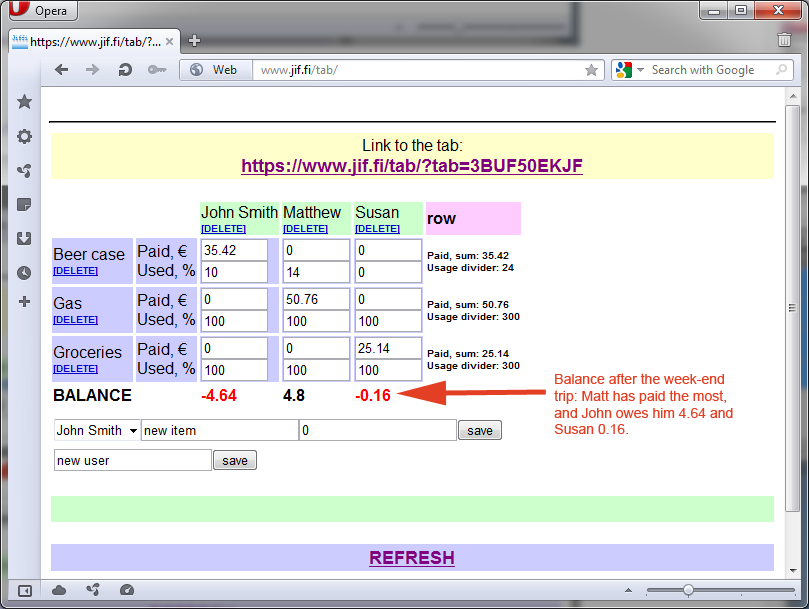
Step 7 Sharing the tab.
Sharing is really easy. Copy-paste the link to the tab, and share the with your friends. It is a good idea to copy the link to e.g. your email - the url is needed for accessing your tab.
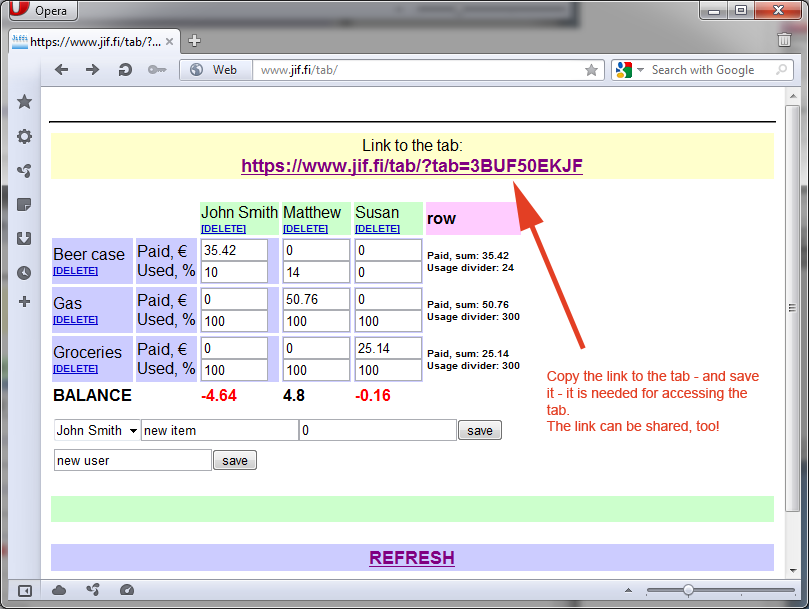
Notions. More complex balance situations.
If the tab is used for example over a long trip, there may be situations that balances need to be settled along the way. That is possible by adding a new cost item line with the settlement(s). See the example below:
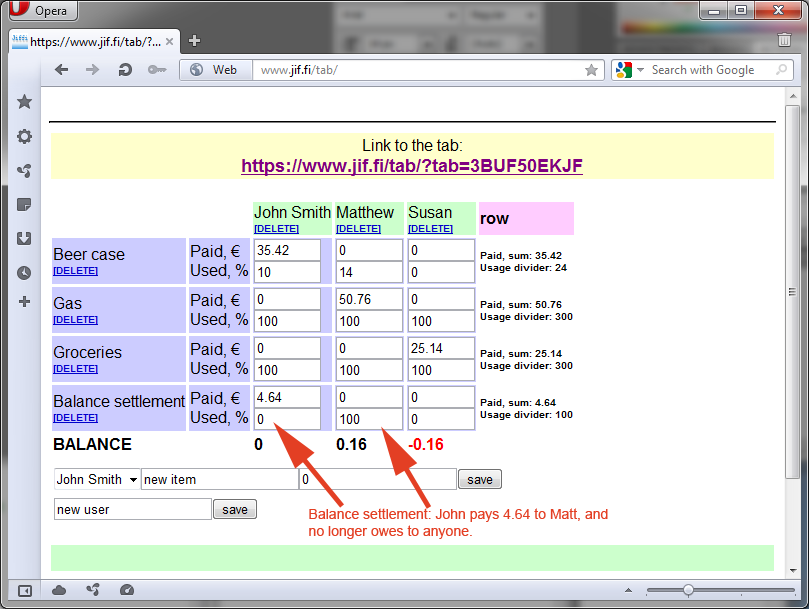
Use of tabs should be pretty much self-explaining. Try it out!
Any feedback - or questions are welcome (can't quarantee fast answers, though) - email: tabs (at) jif (dot) fi